If you're running marketing campaigns, tracking UTM parameters in WordPress is essential for understanding which channels drive traffic and conversions.
Over the past decade, I’ve worked with businesses to build landing pages and optimize campaign performance, and one of the most common challenges I’ve seen is how to effectively track UTMs on WordPress websites. WordPress UTM tracking is crucial for ensuring accurate attribution and campaign insights.
In this guide, I’ll show you how to set up UTM tracking on WordPress using a simple plugin, capture UTM data in your forms, and ensure the information flows seamlessly into your CRM. Whether you're a seasoned marketer or just starting out, this step-by-step approach will save you time and frustration.
Table of Contents:
- Why WordPress UTM Tracking Matters
- How to Set Up WordPress UTM Tracking
- Benefits of Using the UTM Grabber Plugin
- Want to Master UTM Tracking?
- Free Resource: Simplify UTM Management
- FAQs About WordPress UTM Tracking
- Conclusion
Why WordPress UTM Tracking Matters
WordPress UTM tracking helps you track the effectiveness of your marketing campaigns by capturing data like source, medium, campaign, content, and keywords. WordPress UTM tracking ensures you can:
- Attribute leads and sales to the correct marketing channels.
- Analyze campaign performance in tools like Google Analytics.
- Optimize campaigns by understanding which traffic sources deliver results.
How to Set Up WordPress UTM Tracking
Step 1: Install the UTM Grabber WordPress Plugin
The Handle by UTM Grabber plugin simplifies WordPress UTM tracking by automatically capturing UTM parameters from URLs and storing them for later use.
Here’s how to install it:
- Log in to your WordPress dashboard and navigate to Plugins → Add New.
- Search for "Handle by UTM Grabber."
- Click Install Now and then Activate the plugin.
- Once activated, the plugin will start capturing UTM parameters automatically.
Step 2: Add Hidden UTM Fields to Your Forms
To capture UTM data, you’ll need to add hidden fields to your WordPress forms. I’m using Gravity Forms for this example, but the process is similar for other form builders.
- Open your form in the Gravity Forms editor.
- Add hidden fields for each UTM parameter you want to track (utm_source, utm_medium, utm_campaign, utm_content, utm_term).
- For each hidden field:some text
- Set the Field Label (e.g., "UTM Source").
- Check the option to Allow field to be populated dynamically in the Advanced Settings.
- Map the field to the corresponding UTM parameter.
The UTM Grabber plugin will automatically populate these fields with data from the URL.
Step 3: Verify WordPress UTM Tracking
Verifying that WordPress UTM tracking works correctly is crucial to ensuring accurate campaign attribution. If you’re unfamiliar with browser tools or how to confirm UTM functionality, here’s a step-by-step breakdown with detailed instructions.
1. Add a Test URL with UTM Parameters
Start by creating a URL that includes UTM parameters. For example:
Copy and paste this URL into your browser’s address bar and press Enter. This ensures you’re visiting the site as if you’re a user coming from an ad or campaign.
2. Open Your Browser’s Developer Tools
To inspect how UTM parameters are being handled:
- Google Chrome (or any Chromium-based browser):some text
- Right-click anywhere on the page and select Inspect.
- Alternatively, press Ctrl + Shift + I (Windows) or Cmd + Option + I (Mac).
- Firefox:some text
- Right-click on the page and select Inspect Element.
- Or press Ctrl + Shift + C (Windows) or Cmd + Option + C (Mac).
- Safari (if enabled in preferences):some text
- Right-click and select Inspect Element.
- Shortcut: Cmd + Option + I.
Once the developer tools panel opens, navigate to the Console or Application tab.
3. Check for UTM Parameters in JavaScript Variables
Now that the developer tools are open:
Go to the Console tab and type:
document.cookie
This will display all cookies stored on the site. Look for cookies related to UTM parameters, such as:

Alternatively, go to the Application tab (in Chrome):
- Under Storage, select Cookies.
- Click on your website’s domain to view all stored cookies. The UTM-related cookies should appear here.
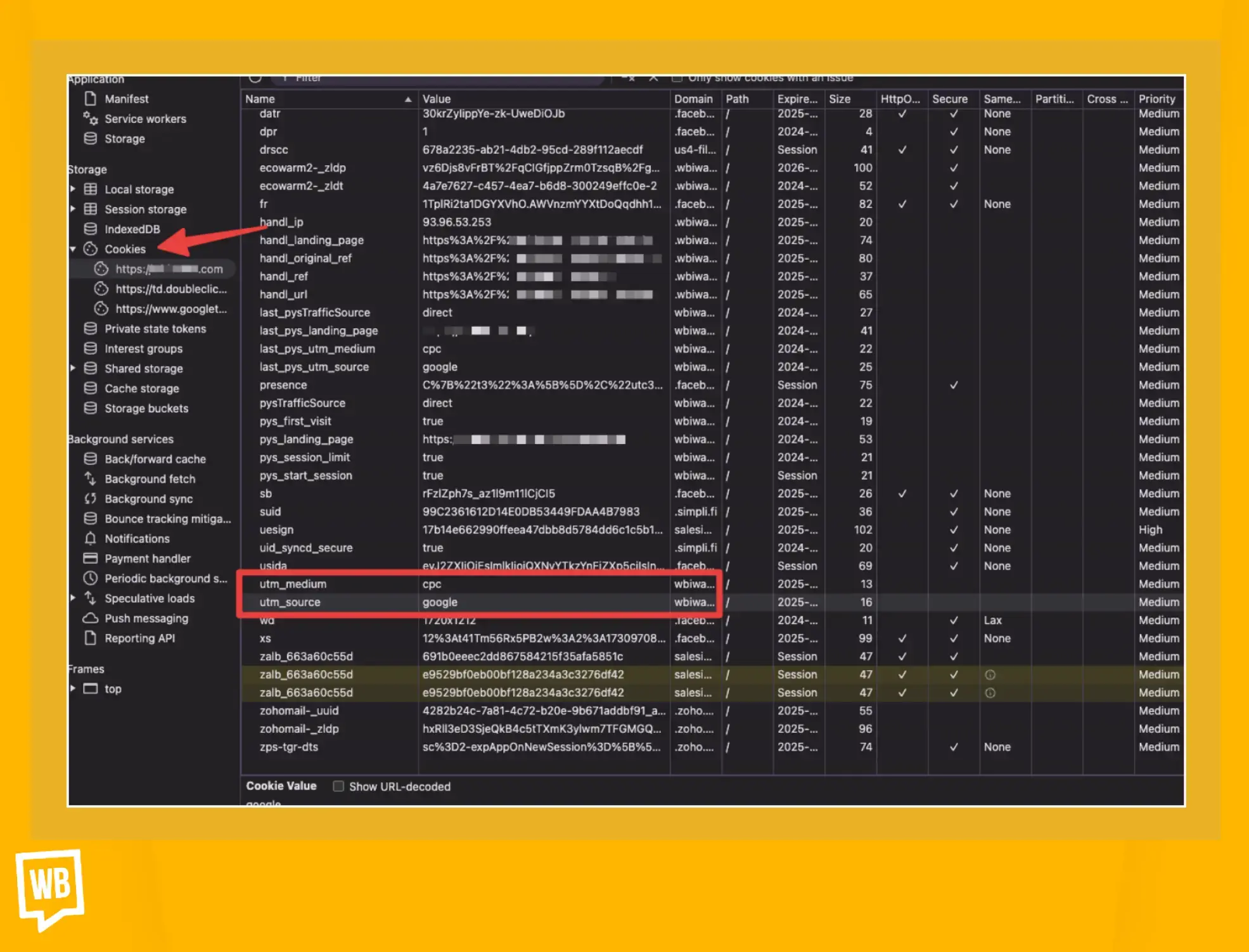
These cookies confirm that the Handle by UTM Grabber plugin is retaining the UTM data across pages.
4. Navigate to Another Page on Your Website
Test whether the UTM parameters persist when users navigate to different pages:
- Click on a link to another page on your site (e.g., from the homepage to the blog or contact page).
- Observe the URL—UTM parameters will no longer appear, as they’ve been removed for a cleaner user experience.
- Open the developer tools again and repeat the steps above to inspect cookies. The UTM parameters should still be present, confirming that the plugin successfully stores them.
5. Submit a Form and Confirm UTM Capture
To verify passing Wordpress UTM parameters to your forms:
- Go to the page with the form you’ve configured (e.g., using Gravity Forms or another builder).
- Fill out the form with test data and submit it.
- Check the backend of your form builder or CRM (if integrated via Zapier) to ensure the UTM parameters are passed along. Look for fields like:some text
- utm_source: Should show the traffic source (e.g., Google).
- utm_medium: Should reflect the campaign type (e.g., CPC).
- utm_campaign, utm_content, utm_term: Should match the values you added to the test URL.
What to Do If UTM Tracking Fails
If you can’t find the UTM data or it doesn’t persist across pages, here are troubleshooting steps:
- Check Plugin Activation: Ensure the Handle by UTM Grabber plugin is installed and activated.
- Validate Script Placement: Confirm that the plugin’s JavaScript is loading correctly on all pages.
- Review Cookie Settings: Some browsers block cookies by default. Ensure your site’s cookie policy allows tracking.
- Form Field Configuration: Revisit your form setup to ensure UTM fields are labeled and mapped correctly. Double-check the "Allow field to be populated dynamically" option.
Step 4: Sync UTM Data with Your CRM
Once the UTM data is captured in your forms, you can pass it to your CRM for detailed attribution reporting.
- Use tools like Zapier or Integromat to connect Gravity Forms (or your form builder) to your CRM.
- Map the UTM fields in your CRM to ensure proper tracking.
- This setup allows you to attribute leads and conversions to specific campaigns, helping you refine your marketing strategy.
Benefits of Using the UTM WordPress Grabber Plugin
- Retains UTM Parameters Across Pages: Even if users navigate to other pages, the plugin ensures UTM data is stored in cookies and remains available.
- Seamless Integration with Forms: Works with popular form builders like Gravity Forms, WPForms, and Contact Form 7.
- Simple Setup: No coding required; works out of the box.
Want to Master UTM Tracking?
If you’re serious about optimizing your campaigns and making data-driven decisions, my Ultimate UTM Attribution Course is the perfect next step. You’ll learn:
- How to set up and manage UTM tracking across platforms like WordPress, Google Ads, and Facebook.
- How to capture and analyze UTM data in tools like GA4, HubSpot, and CRMs.
- Real-world examples, tips, and strategies for getting the most out of your campaigns.
Free Resource: Simplify UTM Management
UTM tracking doesn’t have to be complicated. To make things easier, I’ve created a Free UTM Management Template that helps you:
- Keep your UTM links organized.
- Avoid errors and duplication.
- Streamline your campaign setup process.
FAQs About WordPress UTM Tracking
Conclusion
WordPress UTM tracking is an invaluable tool for marketers looking to optimize their campaigns and gain actionable insights into traffic sources and conversions. By following this guide, you can easily implement UTM tracking on your WordPress website, ensure accurate attribution through plugins like UTM Grabber, and seamlessly integrate data into your CRM.
With the right setup, you’ll be able to make data-driven decisions, enhance campaign performance, and maximize ROI. Start tracking smarter today and unlock the full potential of your marketing efforts!
Related Articles:
Best Practices for UTM Tracking
UTM Tracking Template
Understanding Traffic Attribution and Direct Traffic
Email Signature Links Tracking
Why Are UTM Parameters So Valuable to Your Social Listening?
Custom UTM Parameters
How to Set Up YouTube Video Tracking Using UTM Parameters?

%20(1).webp)
